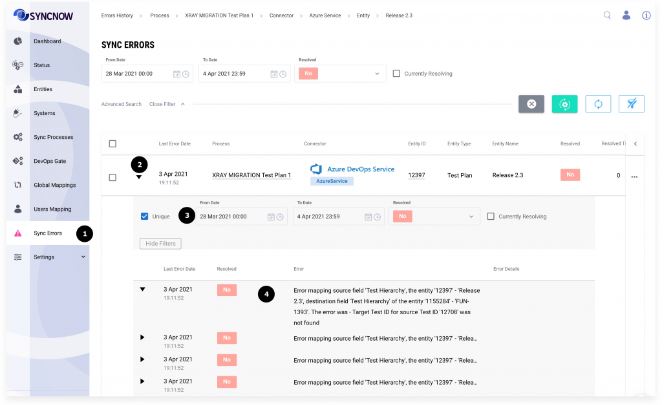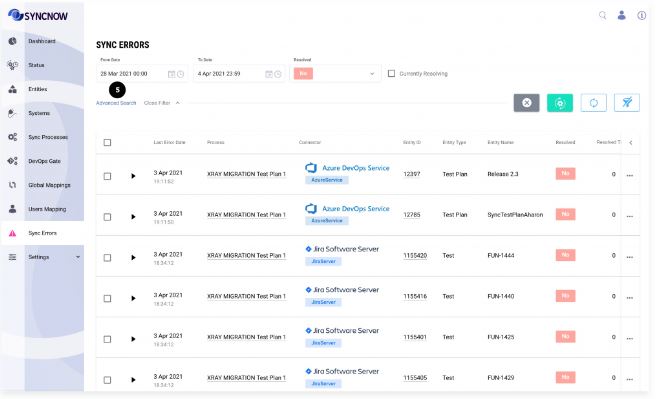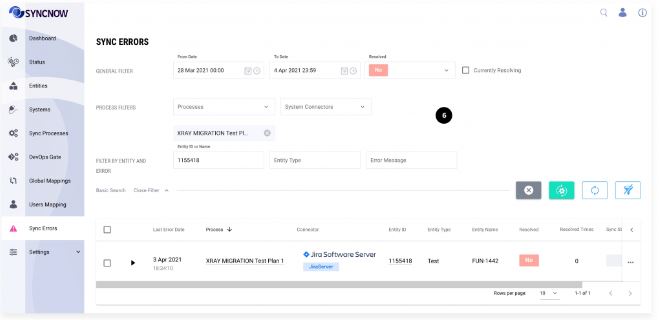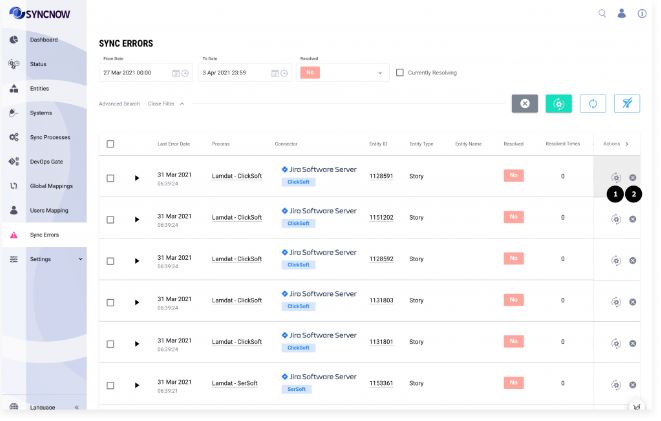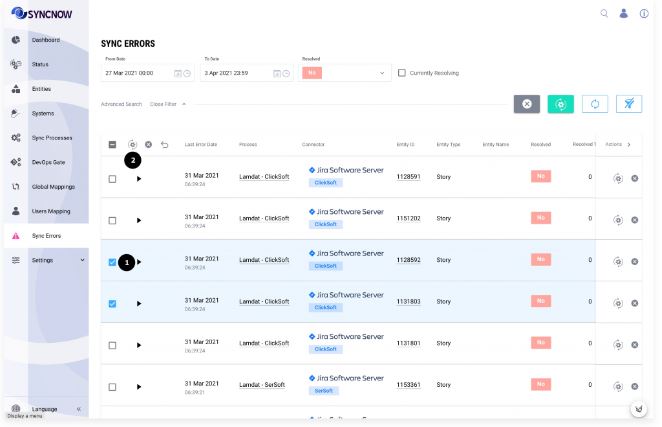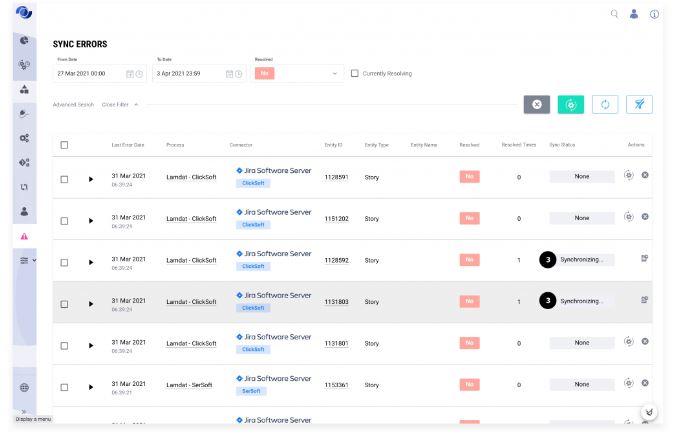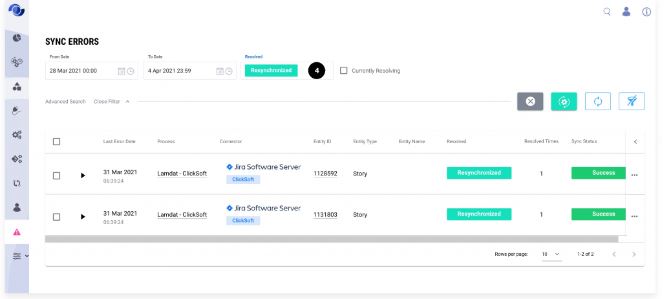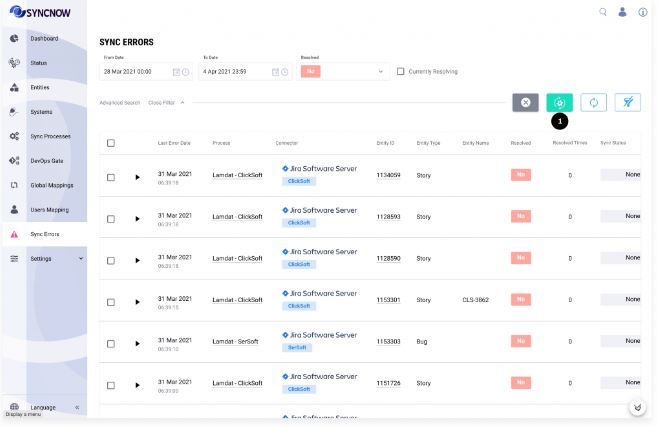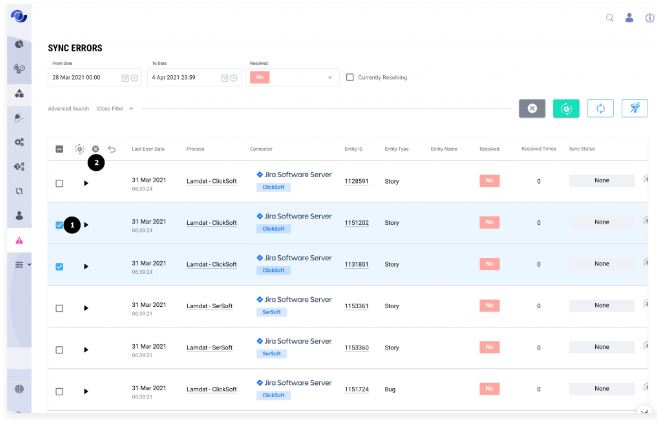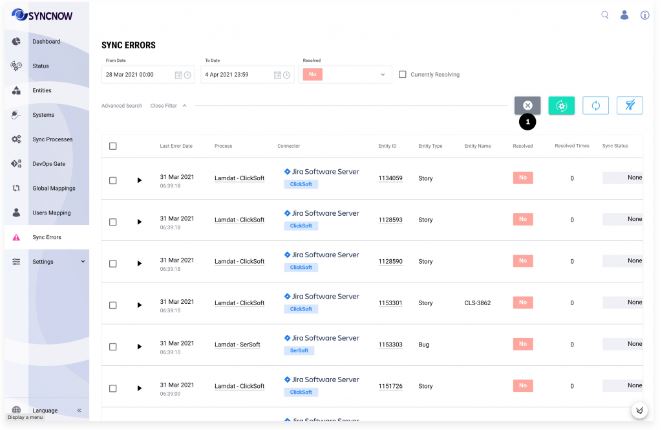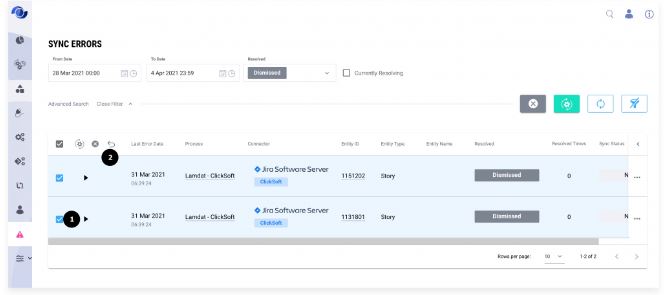Resolving Sync Errors
SyncNow provides a comprehensive interface for identifying and resolving synchronization errors. All source entities with sync errors are displayed on the Sync Errors page. Managers and operators can review, resynchronize, or dismiss failed synchronizations—either individually or in bulk.
🔍 Search Sync Errors
To review the error history of an entity:
-
Navigate to the Sync Errors page.
-
Click the triangle next to an entity to expand and view its error history.
-
Set filters as needed (by default, filters match the global filter values on this page).
-
Read the error message.
-
Click the Advanced Search button for more filtering options.
-
Set the search filter to narrow down results.
🧩 Resolve Errors
SyncNow operators can resolve errors using two main methods:
- Resynchronize: Attempt to sync the entity again.
- Dismiss: Mark the error as not important.
🔄 Resolve Errors with ReSync
To resynchronize multiple entities at once:
-
Select the entities you want to resync.
-
Click the preferred way to resolve (e.g., "Resynchronize").
-
The synchronization will start.
-
After successful resynchronization, you will find these entities under the Resolved filter set to Resynchronized.
🔄 ReSync All Errors
To resynchronize all entities at once, press the Resynchronize All Entities button.
🚫 Dismiss Errors
To dismiss errors in multiple entities at once:
- Select the entities.
- Click the preferred way to resolve (e.g., "Dismiss").
- Resolved entities can be found under the Resolved filter set to Dismissed.
🚫 Dismiss All Errors
To dismiss all errors at once, press the Dismiss All Errors button.
↩️ Mark Dismissed Errors as Not Resolved
If you need to undo the dismiss action:
- Select the entities you want to mark as unresolved.
- Click the Set as Unresolved button.
- These entities will now appear under the Resolved filter set to No.
Tip:
Regularly review and resolve sync errors to ensure data consistency and smooth operation of your synchronization processes.